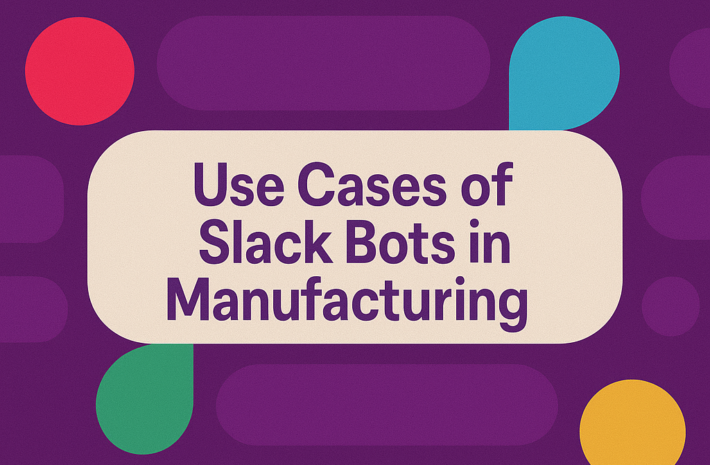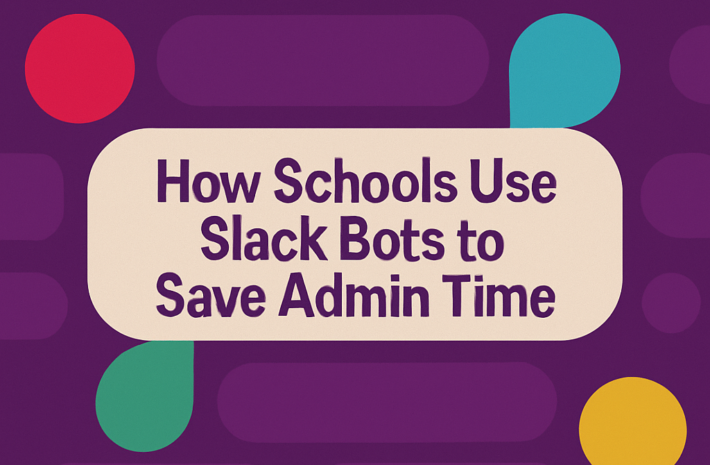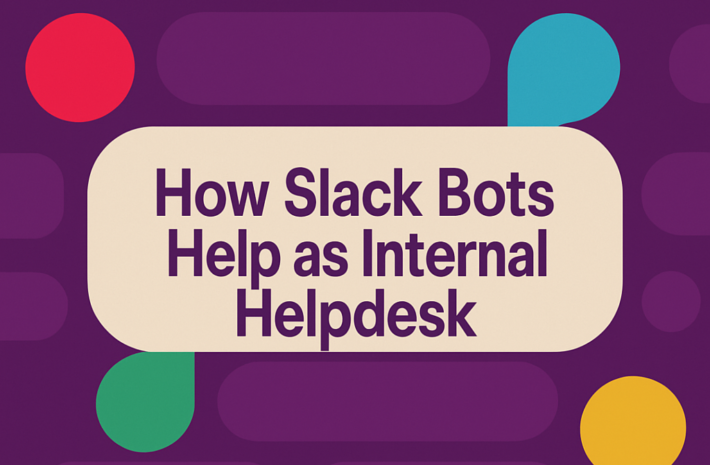15 Slack Productivity Hacks for Busy Teams
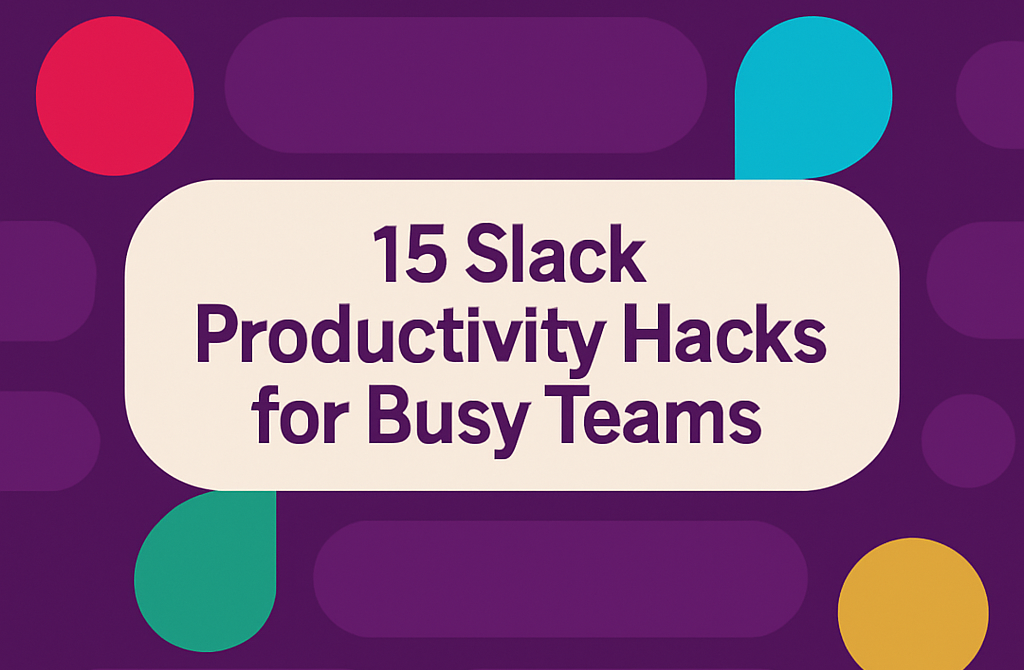
It feels like Slack can either be your productivity superpower or your biggest time thief.
On one hand, it’s where your team connects, collaborates, and creates.
On the other, it’s a never-ending stream of notifications, messages, and “quick questions” that fragment your day into tiny, unfocused chunks.
It doesn’t have to be this way.
The most productive teams don’t just use Slack; they optimize it deliberately. They transform it from a chaotic chat platform into a streamlined productivity engine that actually gives them time back.
Whether you’re drowning in unread messages or simply looking to level up your team’s communication game, these 15 Slack productivity hacks will help you reclaim your workday and turn Slack from a necessary evil into your competitive advantage.
Setting the foundation for Slack productivity
Good productivity starts with getting organized from the beginning. A solid foundation for your team to operate on. Let’s cover the basics.
Hack #1: Strategic channel organization
Most teams create Slack channels haphazardly, leading to information fragmentation and confusion. One of the worst things you can do is just build a workspace as you go. That gets convoluted quickly.
Instead, have a planned foundation and allow it to grow intentionally as needed. If a channel becomes irrelevant, merge or delete it.
Other primary standards include:
Implement a clear naming convention:
- Use prefixes like #team-, #proj-, #dept- to categorize channels
- Example: #team-marketing, #proj-website-redesign, #dept-engineering
Create a channel hierarchy:
- Top-level channels for permanent departments
- Project-specific channels that will be archived when complete
- General interest channels for topics like #random or #wins
Regular channel cleanup:
- Archive completed project channels
- Combine low-activity channels with overlapping purposes
- Create a #channel-directory channel that explains your workspace organization
Real impact: Teams with strategic channel organizations report finding information 47% faster than those with unstructured workspaces. That’s hours of saved search time every week.
Hack #2: Notification management that preserves focus
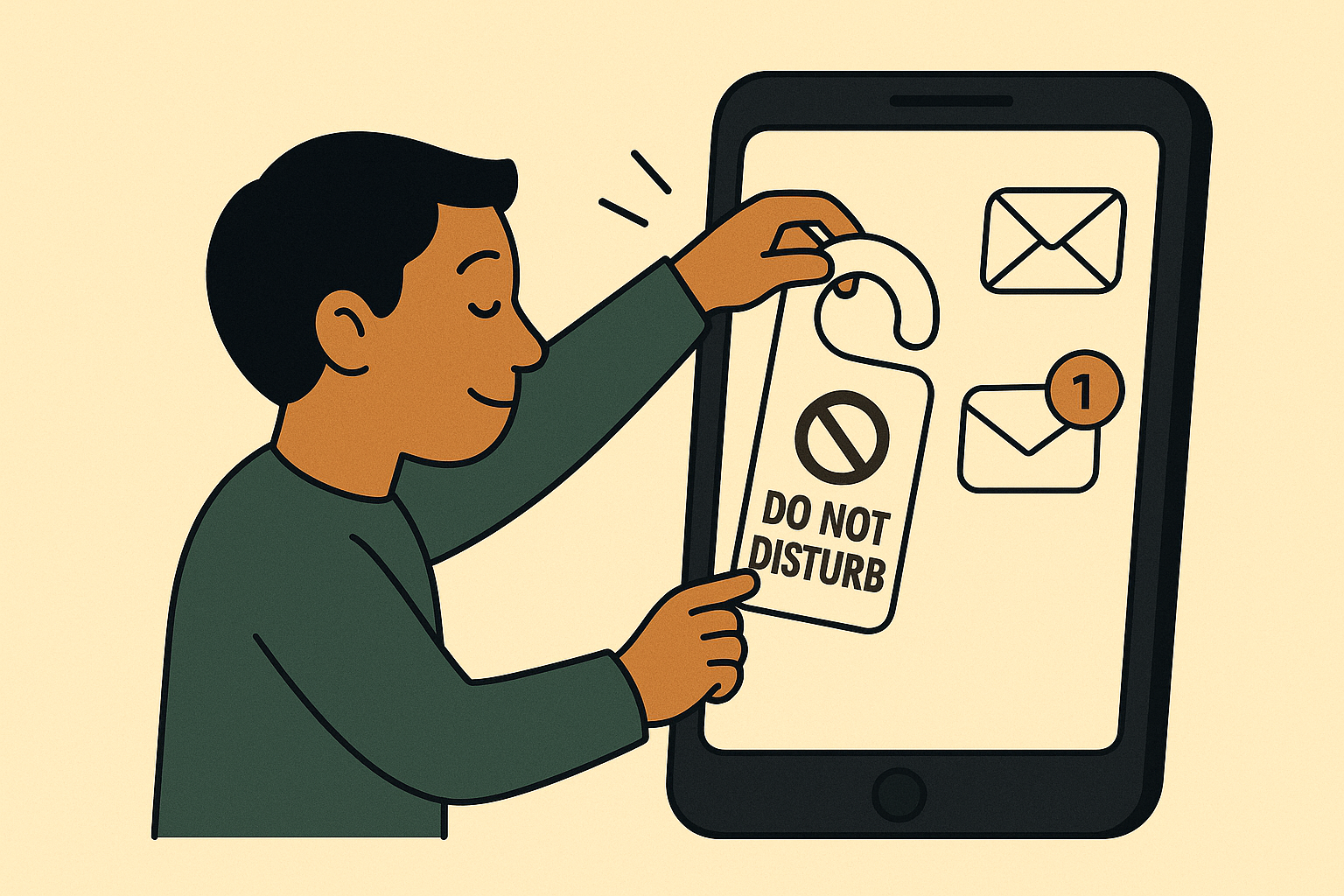
Notifications are productivity killers.
Studies show that it takes 25 minutes to get back to a full state of focus, equal to when you received a notification, email, text, or other interruption.
You’re probably well aware that most people check within that time frame, meaning they never get back to full focus.
Here’s how to tame them:
Custom notification schedules:
- Set working hours in Preferences > Notifications
- Create different schedules for different days
- Consider notification-free mornings for deep work
Channel-specific notifications:
- Right-click any channel and customize notifications
- Mute low-priority channels
- Only receive notifications for specific keywords in busy channels
Mention management:
- Use @here instead of @channel when possible (only notifies active members)
- Create user groups for team notifications instead of tagging everyone
- Set up custom keywords for topics relevant to you
Pro tip: Try a “notification detox” by muting all but essential channels for three days. You’ll be surprised how little you actually miss—and how much more you accomplish.
Hack #3: Slack status as a productivity shield
Your Slack status isn’t just for show—it’s a powerful boundary-setting tool:
Create custom statuses that actually communicate:
- “Deep work until 11am – emergencies only”
- “In meetings until 2pm – will respond after”
- “Writing – quick responses only”
Automate status changes:
- Connect your calendar to automatically update status during meetings
- Use Slack’s API to change status based on time of day
- Set “Away” hours for focus time
Respect status culture:
- Train your team to check statuses before interrupting
- Honor others’ focus time
- Use emoji reactions instead of messages when someone is in focus mode
Reality check: 79% of workers feel they’re interrupted throughout the day. While you can’t remove every distraction, you can manage the majority of them through intentional focus. Clear status usage can cut unnecessary interruptions by more than half.
Messaging and communication hacks
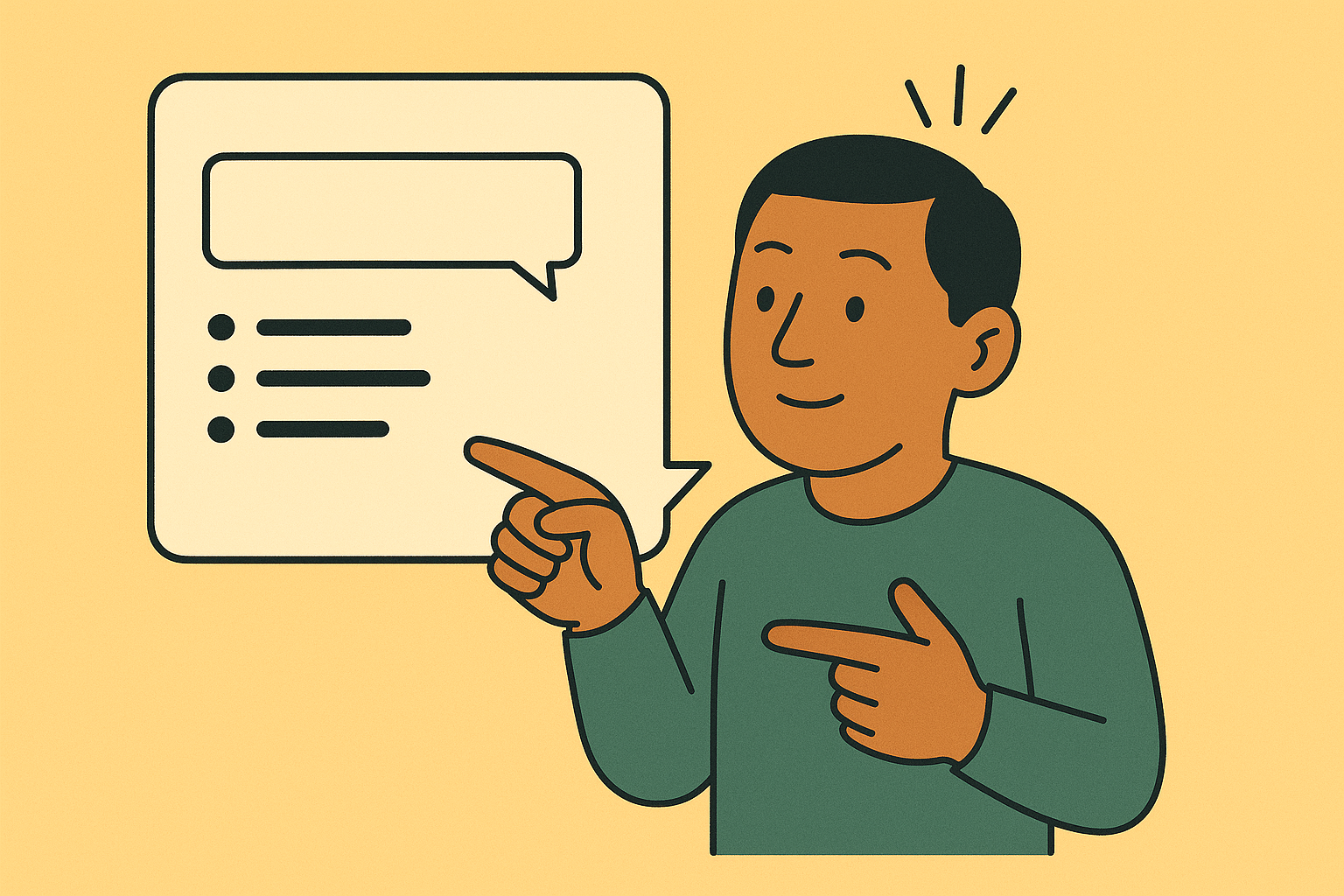
How you communicate in Slack is just as important as what you say. These hacks will improve clarity and reduce back-and-forth.
Hack #4: Message formatting for clarity and action
Poorly formatted messages waste everyone’s time. Try these instead:
Structure for skimmability:
- Start with the main point or request
- Use bold for key points: Important deadline: Friday
- Use bullets for multiple items
- Include clear action items with owners and deadlines
Use formatting shortcuts:
- Ctrl/Cmd+B for bold
- Ctrl/Cmd+I for italic
- Shift+Enter for line breaks without sending
- Three backticks (“`) for code blocks
Example of a high-productivity message:
**Website Launch Update**
We need decisions on three items by EOD Thursday:
- Homepage hero image: @Sarah to approve final selection
- Product page layout: @Michael to review prototype
- Launch date: @Everyone to confirm availability for June 15
Full details in the shared doc: [link]
Questions? Let me know by Wednesday at 3pm.
Hack #5: Scheduled messages for asynchronous teams
Don’t bombard people at all hours—schedule messages for appropriate times:
When to schedule messages:
- For tomorrow’s priorities (send at the start of workday)
- For different time zones (send during their working hours)
- For non-urgent updates (send during low-focus periods)
How to schedule:
- Click the down arrow next to the send button
- Select “Schedule for later”
- Choose a custom time or use suggested times
Strategic scheduling:
- Batch similar updates into a single scheduled message
- Schedule recap messages at end-of-day
- Use morning messages for setting daily priorities
Remote team tip: For global teams, schedule important announcements to arrive during everyone’s working hours rather than favoring one time zone.
Hack #6: Slack Threads: The unsung heroes of organized discussions
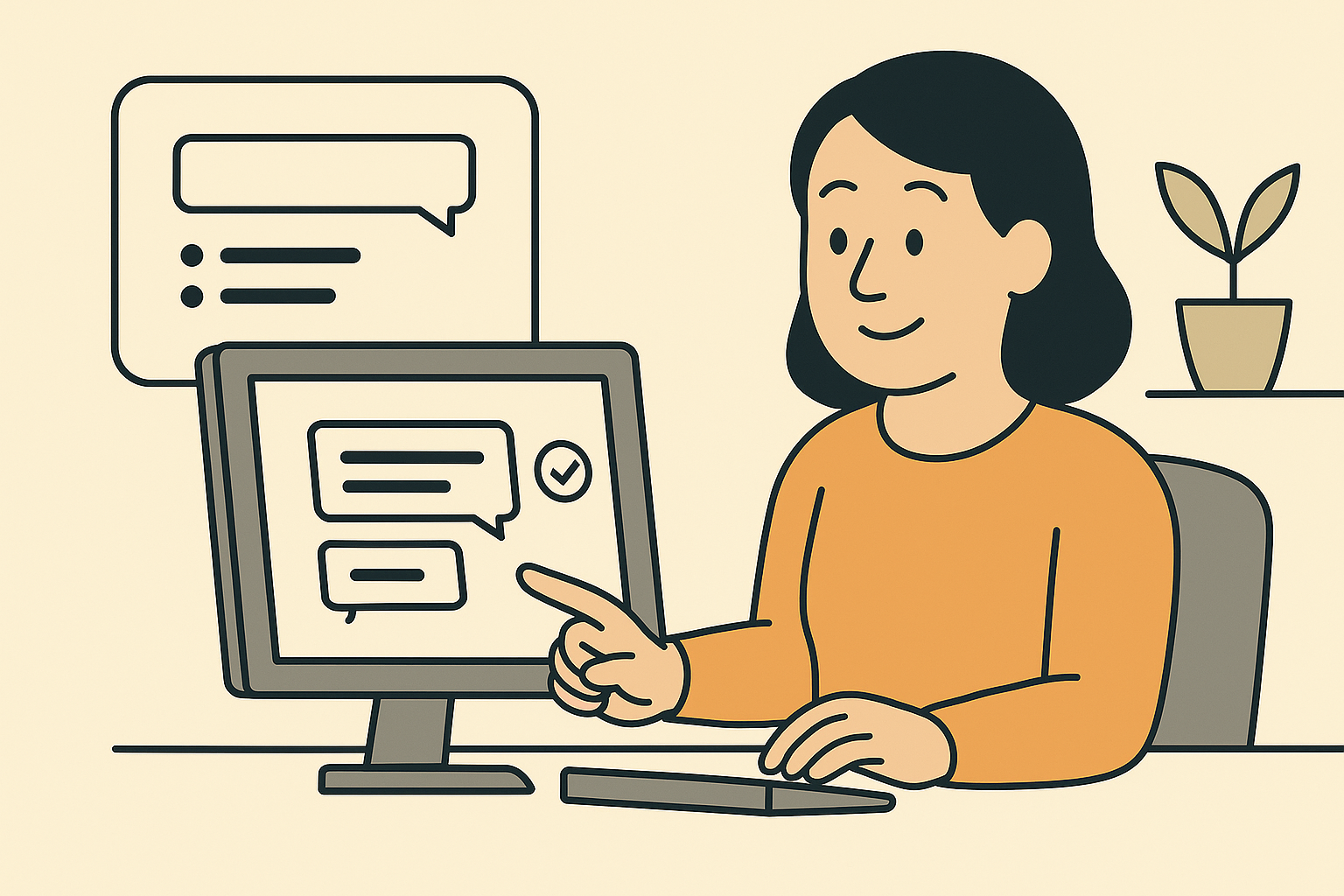
Threads keep conversations organized and channels readable:
When to use threads:
- For topic-specific discussions
- For questions and answers
- For anything requiring more than 2-3 back-and-forth responses
Thread etiquette:
- Check “Also send to channel” only for important updates
- Use “View all threads” regularly to catch up on discussions
- Mark threads as “following” or “not following” based on relevance
Thread search:
- Use “has:thread” in search to find threaded conversations
- Use “thread:[timestamp]” to find specific threads
- Search within threads using the thread’s search option
File management and information retrieval
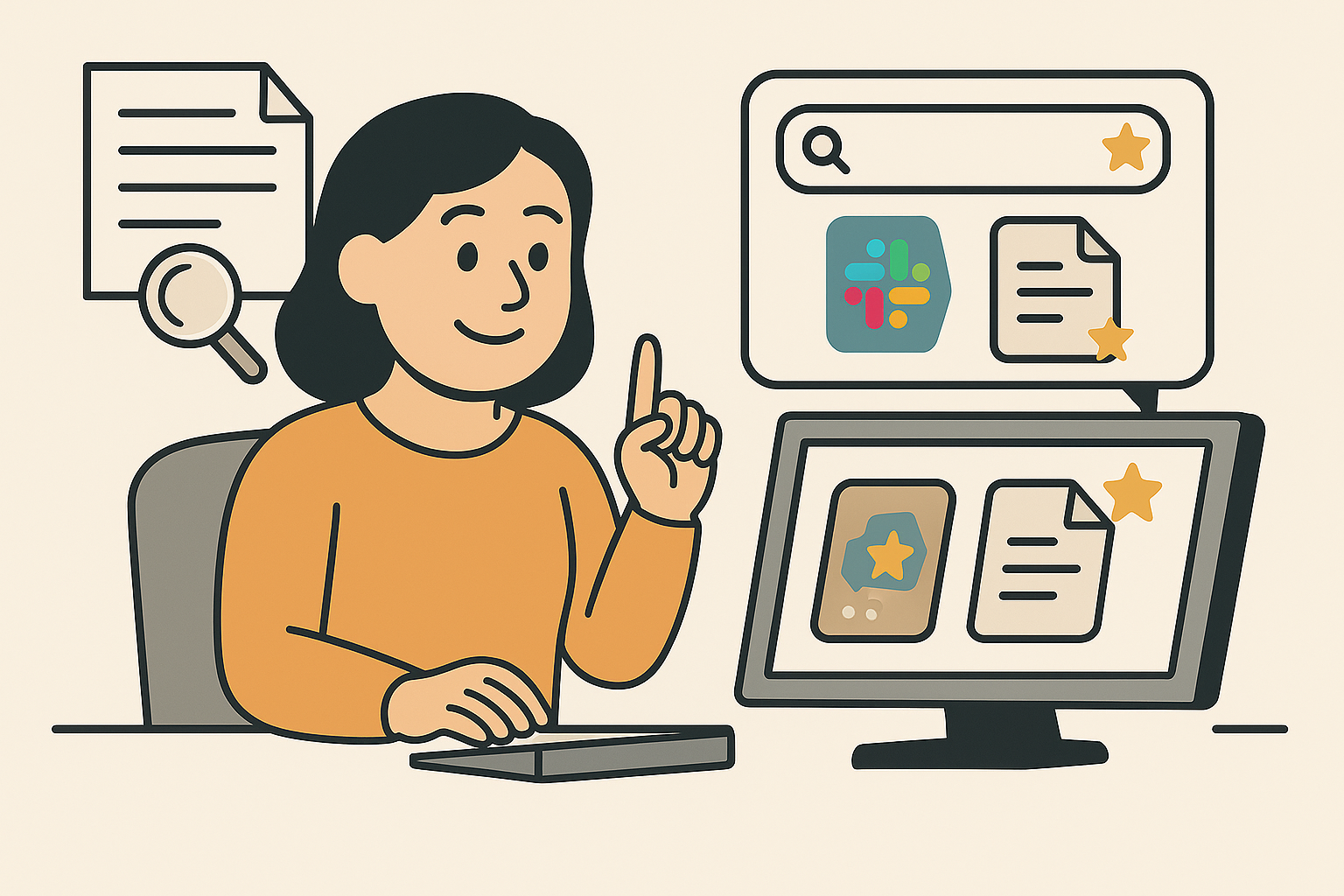
Finding what you need when needed is a cornerstone of Slack productivity.
Hack #7: Teach advanced search techniques
Most people use basic search, but power users know these tricks. Learn to use your tools comprehensively, and you’ll have a much more productive experience. Don’t forget to teach your team members as well.
Essential search operators:
- from:@username to find messages from specific people
- in:#channel to search within specific channels
- before: and after: for date ranges
- has:link or has:reaction to filter by content type
Combining operators:
- from:@lisa in:#marketing after:5/15/2024 “quarterly goals”
- has:star from:@boss in:#team-updates
Saved searches:
- Create and save complex searches for frequent needs
- Access saved searches from the search bar
- Update saved searches as projects evolve
Practical example: Instead of asking, “Where’s that document Mike shared last week?” search from:@mike has:file after:5/1/2024 before:5/7/2024 and find it instantly.
Hack #8: Pinning and bookmarking essential content
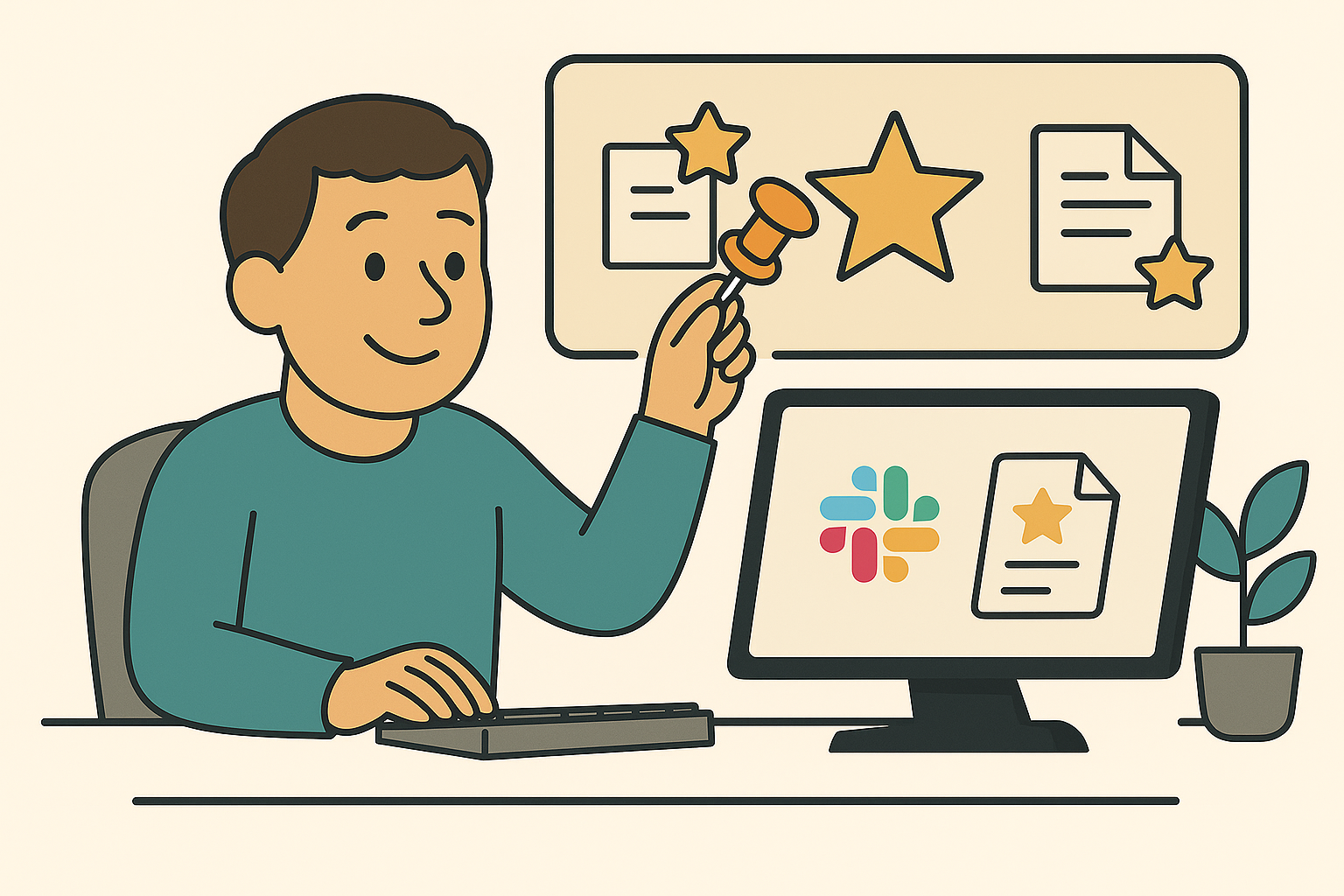
Stop scrolling to find important stuff:
Strategic pinning:
- Pin important channel information (channel purpose, guidelines)
- Pin current project briefs and key documents
- Pin time-sensitive announcements
- Regularly unpin outdated content
Personal bookmarks:
- Bookmark messages you need to reference often
- Organize bookmarks with emoji prefixes
- Review bookmarks weekly to clean up outdated items
Team conventions:
- Establish what deserves to be pinned vs. bookmarked
- Assign pin management responsibility
- Consider quarterly “pin cleanup” days
Hack #9: Using Slack as a knowledge base
Use Slack to document processes without information getting lost:
Create dedicated knowledge channels:
- #team-resources for department-specific information
- #how-to for process documentation
- #decisions for important team decisions
Information architecture:
- Pin permanent information
- Use threads for support questions
- Update outdated information directly, then delete the outdated version
When to move to proper documentation:
- Information needed for onboarding
- Complex processes with multiple steps
- Anything referenced more than once a month
Knowledge management tip: For key information that starts in Slack, schedule a monthly “documentation transfer,” where important conversations are moved to your permanent knowledge base.
Automation and integration hacks
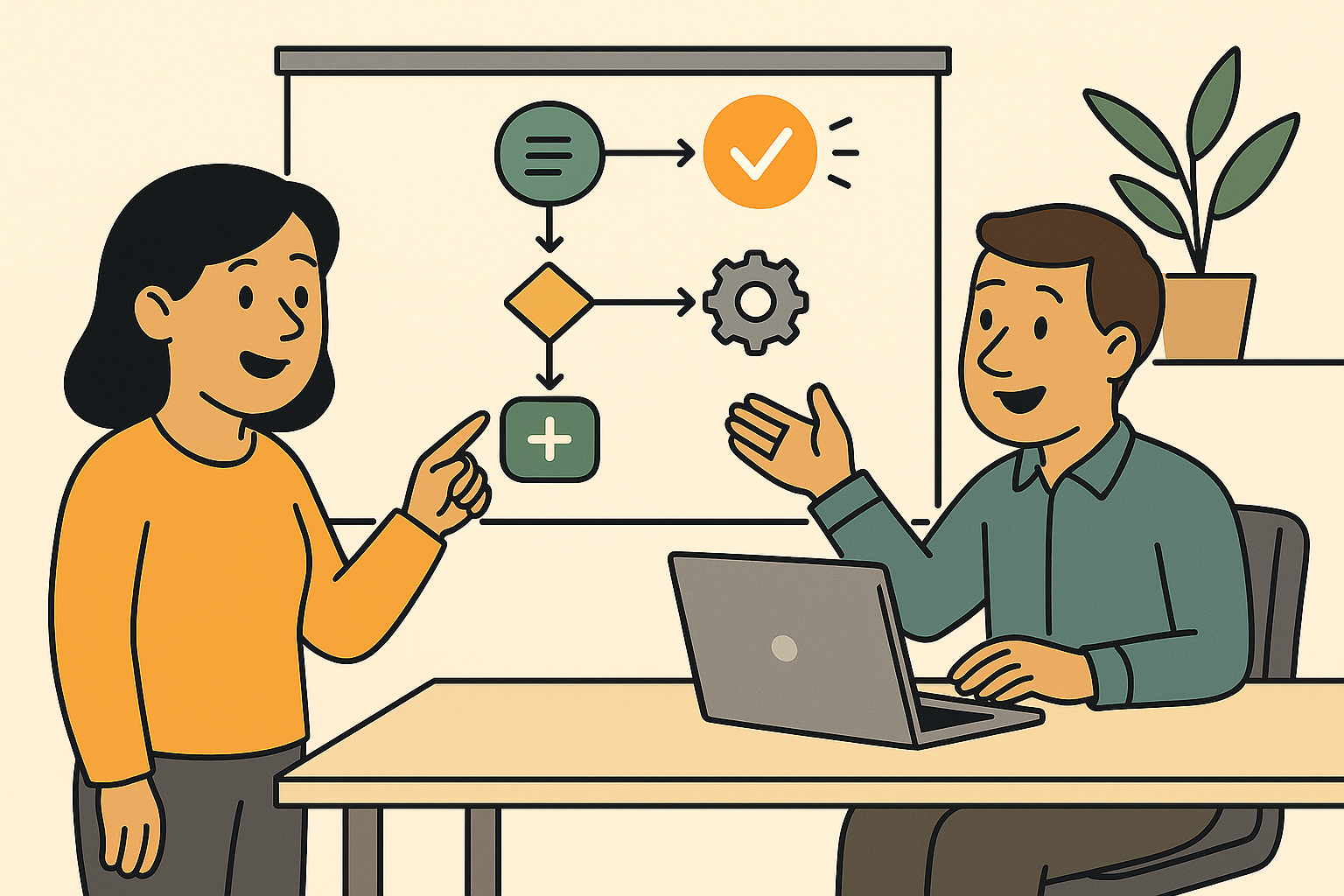
You’ll save hours across your team when you automate the tedious processes and make the most of the smart integrations available in Slack.
Hack #10: Workflow builder for common processes
No coding required—automate routine processes with Slack’s built-in, drag-and-drop Workflow Builder:
High-impact workflows to create:
- New project request process
- Team member updates (weekly status reports)
- Customer feedback collection
- New team member onboarding
- PTO requests and notifications
Creating effective workflows:
- Start with a clear trigger (message, reaction, or scheduled time)
- Keep form fields minimal but comprehensive
- Send results to appropriate channels or individuals
- Include clear next steps
Measurement tip: Track time saved by comparing manual process time versus automated workflow time, then multiply by frequency. You’ll figure out exactly what sort of return you’re getting and how much impact your productivity changes are having.
Hack #11: Slash commands for speed
Slash commands are the keyboard shortcuts of Slack:
Essential commands everyone should know:
- /remind for personal or team reminders
- /poll to quickly gather opinions
- /status to update your status
- /invite to add people to channels
- /star to save important messages
Advanced commands:
- /remind #channel “Weekly report due” every Friday at 3pm
- /poll “Lunch preference?” “Tacos” “Sushi” “Salad,”
- /feed subscribe https://blog.example.com/feed.xml
Custom commands:
- Create custom commands for frequent actions
- Connect commands to external tools via integrations
- Share common commands in a pinned message
Hack #12: Use AI-powered assistance with Chat Hivemind
One of the best ways to enhance your Slack experience is by using an AI chatbot, which, like most chatbot models, can perform a wide range of tasks upon request.
Whether you’re summarizing meetings, planning projects, compiling to-do lists, or generating content, a chatbot can save you time while enabling you to do more within Slack’s infrastructure.
Meeting productivity:
- Generate comprehensive meeting summaries automatically
- Extract and assign action items from discussions
- Create agendas based on previous conversations
Content creation acceleration:
- Draft announcements, emails, and updates
- Generate project briefs and plans
- Create reporting templates and documentation
Information retrieval:
- Ask questions about previous discussions
- Find documents and decisions without endless scrolling
- Get quick answers to process or policy questions
Check out Chat Hivemind to see precisely how an AI chatbot can help you.
Team collaboration hacks
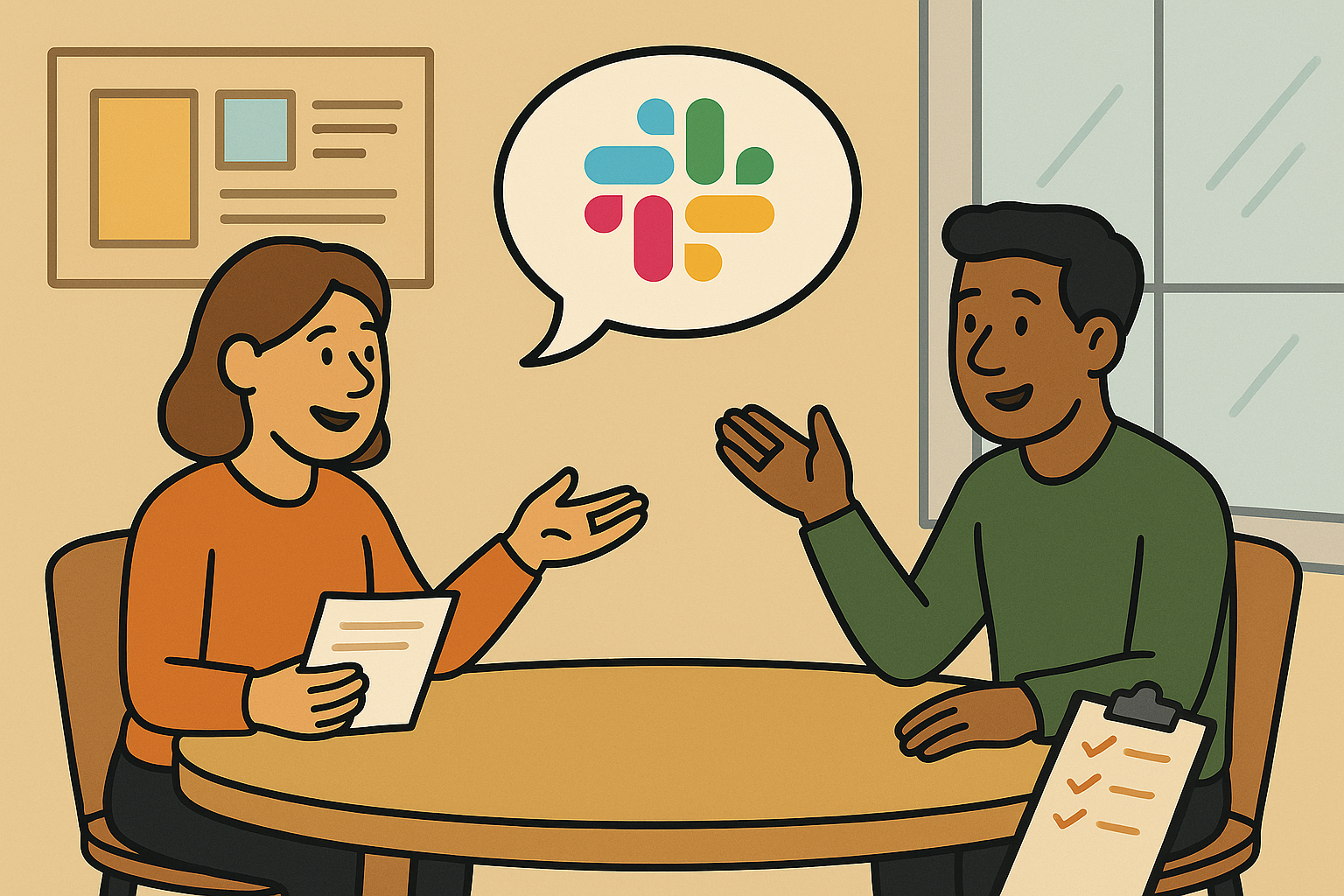
Enhance how your team works together for maximum Slack productivity.
Hack #13: Use huddles and Slack calls for real-time collaboration
Move beyond text for faster resolution:
When to use huddles vs. messages:
- Complex topics requiring discussion
- Issues where tone might be misinterpreted
- Quick questions needing immediate answers
- Brainstorming sessions
Huddle productivity techniques:
- Start with a clear agenda, even for impromptu huddles
- Use screen sharing for visual context
- Record key huddles for team members who couldn’t attend
- Summarize decisions in channel after huddle ends
Hybrid team tip: Create a convention where remote team members can drop a “huddle request” emoji on messages they’d like to discuss verbally, letting office teammates know to initiate a huddle.
Hack #14: Make the most of polls and decision-making in Slack
Speed up decisions and gather input efficiently:
Effective polling strategies:
- Keep options clear and limited (3-5 choices maximum)
- Set clear deadlines for voting
- Use anonymous polls for sensitive topics
- Follow up with results and next steps
Decision frameworks:
- Create decision-making templates (Problem, Options, Recommendation)
- Establish voting thresholds for different types of decisions
- Document final decisions in threads under the original poll
Poll integrations:
- Simple Polls for basic needs
- Advanced Poll for more complex options
- Polls with visualized results for data-driven teams
The more structured you can make your decision-making process, the faster you’ll get results, the less stressful and convoluted the process will be, and the faster you can get on with the work.
Hack #15: Creating a productivity-focused Slack culture
Culture eats tools for breakfast. If you can get everyone (or at least as many people as possible) onboard, proactive, and loving using Slack, you’ll have a much better experience where everything flows a little smoother.
Long story short, this needs to be a part of your team’s culture. Give people ownership of the workspace, let them have a say in what will work, and normalize the process of the workspace evolving over time with the needs and goals of the team.
Keep the workspace tidy, on point, focused, and disciplined, but allow freedom of expression and personality. Slack can be fun and productive when done right.
The best way to make it a part of the culture is to have standards that everyone meets, creating positive expectations of how to be and what’s expected from others.
Team agreements:
- Response time expectations (what needs immediate attention vs. what can wait)
- Channel usage guidelines (what belongs where)
- Status respect (when and how to interrupt someone in focus mode)
- Emoji reactions for acknowledgment without notifications
New member onboarding:
- Create a #slack-tips channel for sharing best practices
- Develop a “Slack at Our Company” quick guide for new hires
- Pair new members with Slack power users for questions
Regular maintenance:
- Quarterly channel cleanup days
- Annual Slack usage review and improvement
- Regular training on new features and capabilities
How to Measure Your Slack Productivity

While all these hacks may feel like a lot of work, once you start to see how worthwhile it can be and what the positive impact looks like for you, you’ll begin to gain momentum towards a better Slack experience for all.
And the best way to see these changes is to track them, which includes monitoring metrics over time like:
Time metrics:
- Time spent in Slack daily (aim for reduction or stability)
- Message response time (for important vs. routine messages)
- Information retrieval time (how long to find what you need)
Quality metrics:
- Decision speed (time from question to resolution)
- Action item completion rate
- Meeting reduction (as more is handled asynchronously)
Team satisfaction:
- Regular pulse checks on communication effectiveness
- Reduction in “I didn’t see that message” incidents
- Work-life boundary improvements
Measurement approach: Consider a team survey before implementing these hacks and another 30 days after to measure subjective improvement in Slack productivity.
Your Slack Productivity Action Plan
To help put this into action, here’s a roadmap of how you can make improvements without burning out:
Week 1: Foundation
- Implement notification management (Hack #2)
- Clean up and organize channels (Hack #1)
- Introduce message formatting standards (Hack #4)
Week 2: Information Flow
- Deploy threading best practices (Hack #6)
- Implement pinning strategy (Hack #8)
- Train team on search techniques (Hack #7)
Week 3: Automation
- Introduce key slash commands (Hack #11)
- Build 2-3 common workflows (Hack #10)
- Explore AI assistance with Chat Hivemind (Hack #12)
Week 4: Culture
- Establish team agreements (Hack #15)
- Create decision-making frameworks (Hack #14)
- Develop status usage conventions (Hack #3)
Common pitfalls to avoid:
- Trying to implement all 15 hacks at once (overwhelm kills adoption)
- Not getting team buy-in before making changes
- Focusing only on tools without addressing culture
- Neglecting to measure improvements
Wrapping up
Slack productivity isn’t about working faster in a broken system but working smarter in a well-designed one.
By implementing these 15 hacks, you’re not just optimizing a communication tool; you’re transforming how your team collaborates, decides, and creates together.
You’re building a system that reduces noise, highlights signals, and gives everyone more time for the work that truly matters.
The most productive teams aren’t the ones working the longest hours or sending the most messages. They’re the ones who have optimized their tools to work for them, not against them.
Experience next-level Slack productivity
Want to see what AI-powered Slack productivity really looks like?
Chat Hivemind transforms how your team uses Slack by automating routine tasks, enhancing collaboration, and turning information overload into organized action.
See why teams using Chat Hivemind report saving 5+ hours weekly per team member while improving information quality and reducing communication stress.
Your team already lives in Slack. Make it a more productive place to be.
Marketing Manager - Hivemind