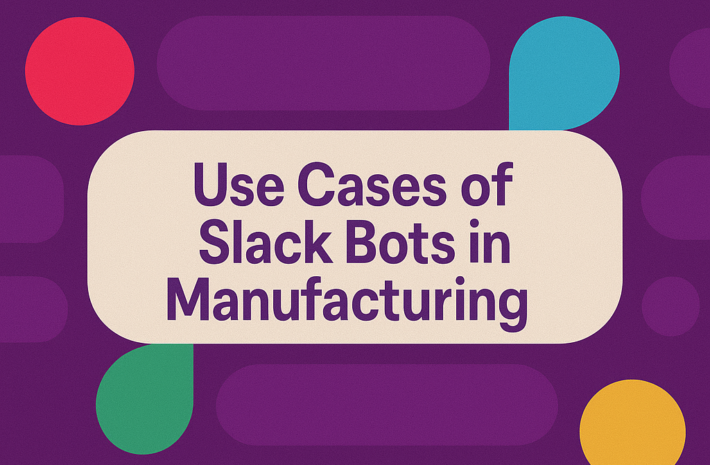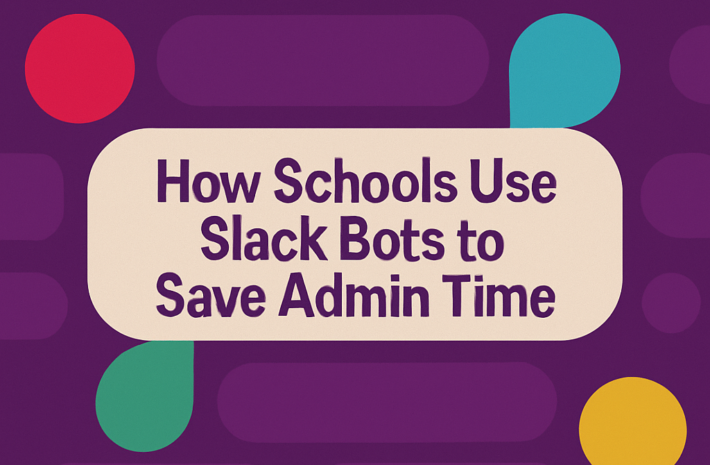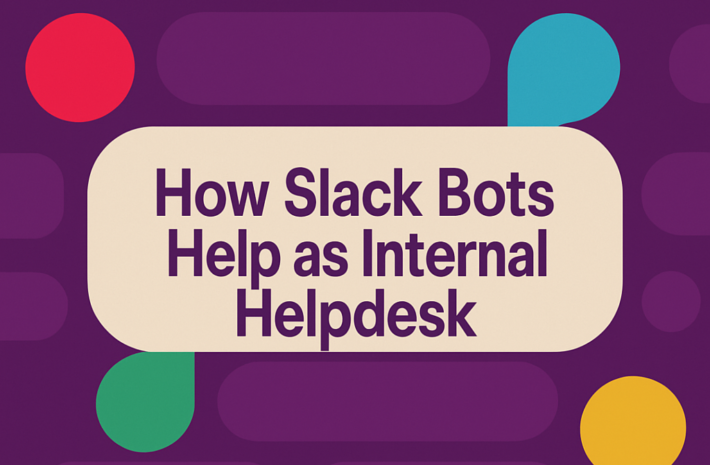How to Automatically Send Reminders in Slack Without Coding
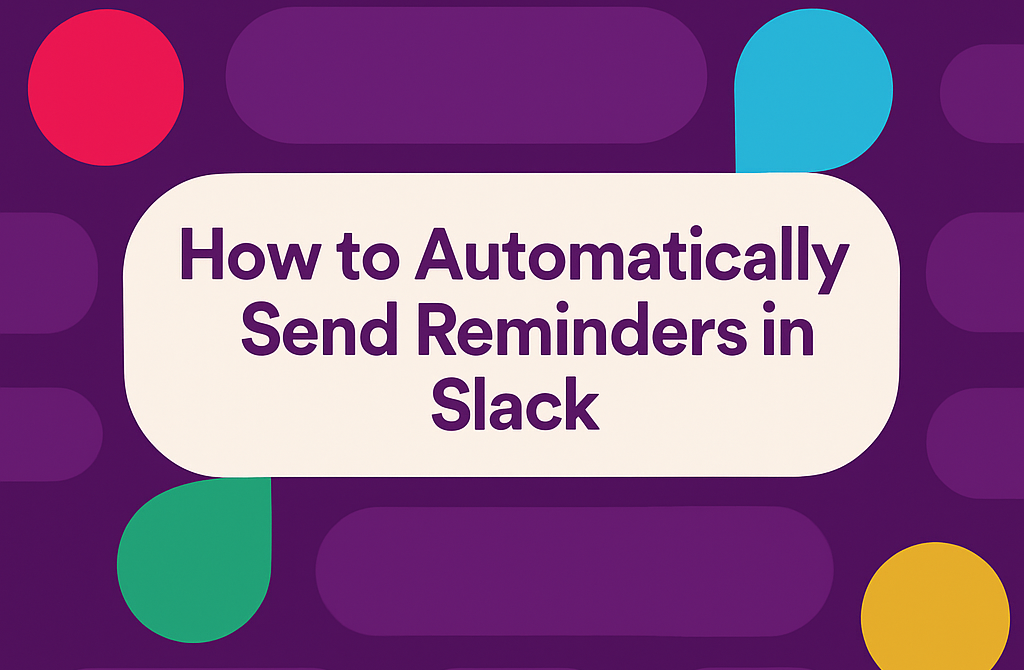
Have you ever imagined setting up an automatic reminder in Slack without writing a single line of code? Here is good news for you! Today, we introduce how to easily schedule reminders in Slack, keep teams on track, and avoid leaks without touching complex scripts or hiring developers. Slack is an important tool for any team, but many users don’t understand how much they can do with the right settings. And what? The automatic reminder setting is much easier than you think. Let’s do it!
Why Automatic Reminders in Slack Matter
If you’re managing a project, leading a team, or simply juggling multiple tasks, missing a deadline can throw off the entire schedule. With Slack’s automatic reminder, everyone’s feet are aligned, timely follow-up is guaranteed, and instead of chasing updates, you can focus on your actual work.
The advantages of automatic Slack reminders are:
Benefits of automatic Slack reminders include:
- Keeping projects on schedule
- Improving team accountability
- Reducing the need for constant manual follow-ups
- Keeping everyone informed without being intrusive
And the best part? You don’t have to be a tech wizard to set them up.
Easy Ways to Send Slack Reminders Automatically
Here are simple, no-code methods you can use to schedule and send Slack reminders:
1. Using Slack’s Built-In /Remind Feature
Slack comes with a handy command called /remind. It’s quick, simple, and perfect for individual or team reminders.
How to use it:
- Type /remind in any chat window.
- Follow the format:
- /remind [@someone or #channel] [what] [when]
Example:
/remind @john “Submit the weekly report” every Friday at 2 PM
Slackbot will take it from there! You can even remind entire channels about meetings, deadlines, or tasks.
2. Setting Recurring Reminders
You can also create repeating reminders for ongoing tasks:
- /remind #team “Daily stand-up meeting” every weekday at 9 AM
- /remind @me “Update your timesheet” every Monday at 4 PM
No maintenance, no coding, just set and forget.
3. Using Workflow Builder (No Code Needed)
For more customized needs, Slack’s Workflow Builder is a hidden gem.
How to use Workflow Builder for automatic reminders:
- Click your workspace name in Slack, then select Tools > Workflow Builder.
- Click Create to start a new workflow.
- Set a trigger like a scheduled time or date.
- Add an action like sending a message to a channel.
- Fill out your reminder text.
- Publish the workflow.
Example:
Create a reminder that sends a message to your #sales-team every Monday morning to prepare for the weekly review meeting.
It’s all done through clicks, no programming required!
Best Practices for Slack Reminders
A little planning goes a long way when it comes to sending Slack reminders. Done right, they’ll keep your team on track without overwhelming them.
Be clear and specific.
Vague reminders only confuse. Always spell out exactly what you’re asking for, whether it’s a meeting prep, a report submission, or a quick update. The more precise you are, the faster people will act.
Choose the right time.
Timing can make or break a reminder. If you send one during a team’s busiest hours, chances are it’ll get buried under other messages. Aim for quieter moments — maybe early morning or right after lunch — when people can respond.
Target the right audience.
Not every reminder needs to go to an entire channel. Think about who needs the nudge — an individual, a specific group, or a project team. Keeping it relevant makes your reminder feel helpful instead of spammy.
Don’t overdo it
It’s tempting to send lots of reminders “just in case,” but that can backfire quickly. People may start tuning them out altogether. Stick to truly necessary reminders, and let your team breathe in between.
Check your time zones.
When you’re managing remote teams, this is a must. A reminder that pops up at 3 AM local time isn’t going to get much love. Always double-check your scheduled times to match your team’s working hours it shows you respect their time.
Common Use Cases for Slack Reminders
Here are a few situations where they can make life easier:
Daily stand-ups for development teams
Set a reminder every morning so your team remembers to share what they’re working on, what’s done, and what’s next. It helps keep everyone in the loop without the need for extra emails.
Weekly reports from marketing or sales
A simple reminder can nudge your team to submit their weekly performance updates. No more chasing people down at the last minute!
End-of-day task reviews
Before everyone logs off, a reminder can prompt your team to quickly check if they’ve completed the day’s priorities. It’s a great way to keep momentum rolling into the next day.
Project milestone check-ins
Use reminders to stay ahead of deadlines by checking in on progress at key project stages. It’s much easier to course-correct early if things aren’t going as planned.
Meeting preparations
Nobody likes to scramble five minutes before a meeting. Sending a reminder the day before gives everyone time to gather materials, review agendas, or come prepared with questions.
Client follow-up tasks
After calls or meetings, setting reminders to follow up with clients ensures nothing falls through the cracks. It keeps your team consistent and your clients feeling valued.
Setting these reminders once can save you hours down the road, helping your team stay organized without extra work on your part.
Bonus Tip: Supercharge Your Slack with Hivemind, Your Team’s Secret Weapon
If you’re looking for a smarter way to automate tasks, reminders and team collaboration in Slack, here’s the ultimate Slack partner Hivemind! Hivemind is a dedicated Slack bot designed to make teamwork easier, faster and smarter. Multiple team members can interact with AI at the same time in one chat. No need to go back and forth between different threads.
Here’s what Hivemind brings to your Slack workspace:
- Model Selection: Switch between different AI models during a conversation — no restart needed!
- Chat Forking: Fork conversations from any message into new channels or private chats.
- Regeneration: Not happy with an AI answer? Just click regenerate and get a fresh response instantly.
- Prompt Library: Tap into a ready-to-use collection of prompts to streamline workflows and brainstorming sessions.
- Image and File Processing: Feed images or documents directly into a chat for richer discussions.
- Web Search: Allow the AI to search the web in real-time to provide up-to-date information.
Hivemind doesn’t just help with reminders, it reshapes how your team collaborates and solves problems inside Slack.
Final Thoughts
Setting automatic reminders in Slack is surprisingly easy. The/remind command in Slack allows you to quickly schedule reminders for yourself and your team. Whether you’re using Slack’s native tools like /remind, the Workflow Builder, or introducing a smart bot like Hivemind, you have plenty of no-code options to keep your team organized and effective. For more advanced needs, workflow builders can create automatic reminders without coding. If you’re looking for even smarter features, tools like Hivemind offer AI-powered reminders and task management. With these code-free solutions, it’s easier than ever to organize and track your team.
Marketing Manager - Hivemind