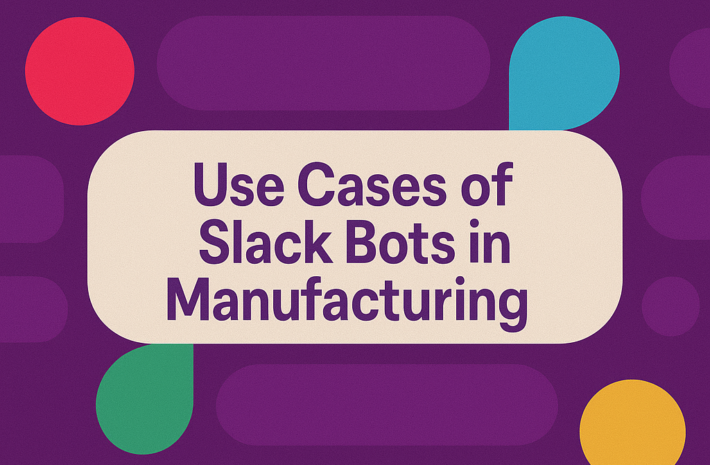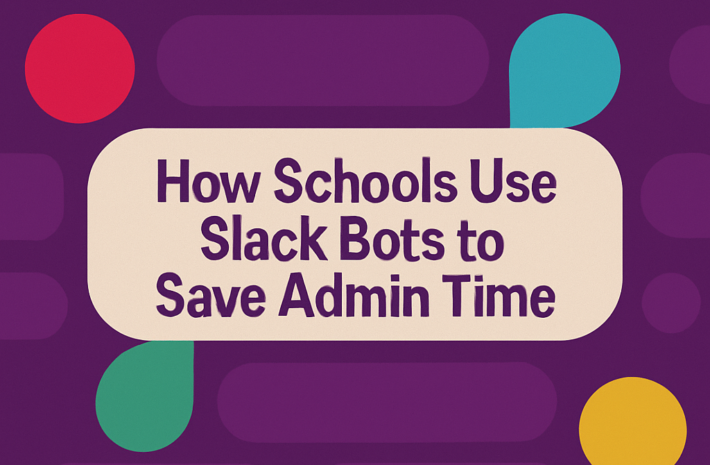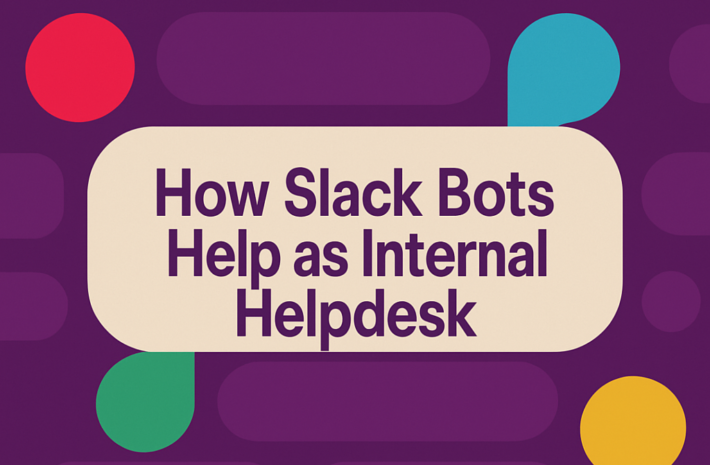How to Reduce Slack Notifications and Stay Focused
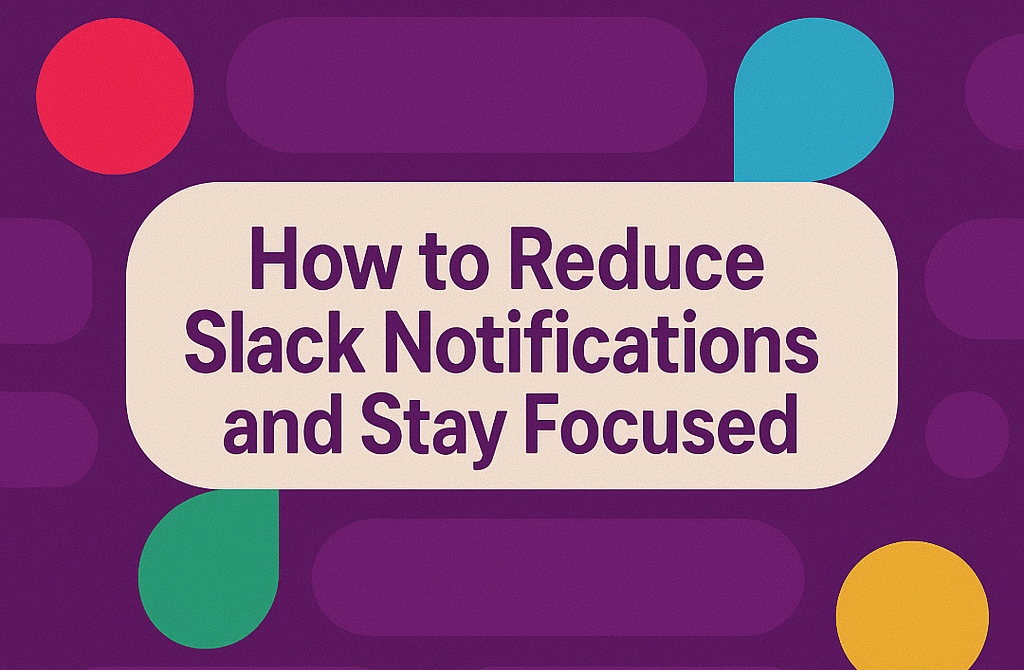
With the fast-changing working environment today, communication tools such as Slack are necessary for team collaboration and productivity. However, if you are constantly wielded by notifications, you will be overwhelmed and distracted from your original work. Knowing how to manage Slack notifications, whether during meetings, when you’re trying to focus on deep tasks, or just want to avoid interruptions, is very important to stay focused. This article explores different strategies that reduce Slack notifications, allowing you to work more efficiently and stay focused.
Why Slack Notifications Can Be Disruptive
Slack is a great communication tool that offers an array of channels, messages, and notifications to keep your team connected? Though these notifications are convenient, they sometimes disrupt workflows and lower productivity. When interrupted too frequently, it becomes challenging to remain immersed in tasks and stay focused for an extended period.
Continuous Slack notifications can lead to:
- Loss of focus: Every time you glance for new messages or channel updates, the focus gradually decreases. At times, it requires several minutes to concentrate on the task.
- Increased stress: Ongoing notifications may result in stress and always be “on.” You might feel you can never switch off from work.
- Decreased productivity: Distractions from various sources are likely to result in poor quality and speed of work. It can take hours to finish the task or Miss Key details.
Reducing Slack notifications are not a matter of disavowing teams and communications – it is a matter of consciously adjusting the manner and timing associated with Slack to achieve productivity and calm of mind.
Adjust Your Slack Notification Settings
Step one in cutting down on notifications on Slack is by modifying notification settings. In Slack, you are able to set the manner and time of notification. Below is how to alter it:
General Settings:
- Turn off desktop notifications: There is no need for notifications each time a new message comes through. To avoid interruption with pop-up notifications, disable them from your settings.
- Mute channels: If you have a channel that is not in the running, or you don’t need to respond very urgently, mute it. Then you won’t get a notification every time that a new message comes in into that channel.
How to mute a channel
- Click the name of the channel.
- Choose Mute Channel.
Do Not Disturb (DND) Mode:
Slack’s DND mode is a good friend when uninterrupted time is required. This mode puts all notifications on hold while you work. You can set DND at a particular time or turn it on manually when you need to concentrate.
To set up DND
- Tap the profile icon in the top right.
- Tap Pause Notification.
- Choose the time duration (e.g. 30 minutes, 1 hour, etc.).
Customizing Notification Preferences:
You can also personalize notifications according to your needs. For instance, if you want to get notified only for direct messages or mentions, you can set Slack to get notifications only in these instances.
Here’s how to do it:
- Click on the profile picture in the upper right of Slack.
- Click on “Preferences.”
- In Notifications, choose Only Direct Messages, Mentions & Keywords to keep distractions away.
Set Slack to Only Notify You of Important Mentions
Not all messages on Slack are equally significant. If someone mentions you or includes keywords relevant to your job, you can have it configured to alert you, cutting down your phone or desktop from constantly pinging.
Here’s how to configure mentions and keyword alerts:
- Access Slack’s Preferences.
- Scroll down to My Keywords under Notifications and input keywords relevant to your work. You receive notifications only when this keyword is mentioned.
- Set Slack to mention you directly or alert you of messages to you.
In this way, you can be in a circle of messages affecting your work directly without being interrupted by a less important conversation.
Use the “Remind Me” Feature for Later Follow-Up
Sometimes messages and tasks that arrive at Slack are critical but cannot be answered immediately. Rather than interrupt your flow or piling it in your inbox, you can use Slack’s “Remind Me” option.
This feature lets you schedule reminders to revisit messages after a period of time. It is a wonderful means to process notifications without having the anxiety of having to respond at once.
To avail this feature:
- Move over the message you would like to remind.
- Click the “More actions” button.
- Choose Remind me about this and choose the time.
You can concentrate on the present task as the message reminder comes at the given time.
Organize Slack Channels Effectively
The other method of handling notifications is by sorting Slack channels. If you are a member in several projects or teams, it will be hard to keep up with all your channels. If the Slack workspace is disorganized, it is easier to get distracted and lowers focus.
Some tips for channel organization are:
- Prioritize important channels: Repair necessary channels to work at the top of your list and have them open. Put unnecessary channels below or silence them.
- Create specific channels: If your team talks about a wide range of subjects, let’s design a channel for each project or task. This prevents receiving unnecessary updates on channels that are irrelevant to your work.
- Use channel naming conventions: Establish uniform naming conventions for channels to facilitate their location and prioritization. For instance, through the use of a prefix such as “Urgent _” or “Weekly _ Update _,” you can quickly categorize what you must pay attention to right away.
Consider Hivemind Productivity Features
Hivemind recognizes the necessity of intense focus in the modern workplace. Hivemind’s platform offers sophisticated productivity features that allow teams to work together more easily without constantly being interrupted by distractions. One of the interesting aspects of Hivemind is its Slack integration, which allows team members to declutter communication while focusing on tasks in front of them.
- Model Selection: In Hivemind, you are able to switch between various AI models during a conversation to receive applicable results. That is, you do not always need to constantly switch between Slack and other software.
- Chat Forking: Fork chats to another channel or private chat in order to isolate some conversations from the main group.
- Prompt Library: Hivemind prompt library enables you to start immediately on a job by using a prompt that is available for instantaneous use. Input repetition and interaction waste are reduced, saving you time and mind.
With them, teams need never lose time on what actually matters, disturbingly interrupted by irrelevant notifications.
Hivemind: A Smarter Way to Stay Productive
If you want to make it simple to enhance collaboration while minimizing distraction, Hivemind is the solution. Hivemind’s platform comes integrated with Slack to automate workflows and offer functionality to ensure things are kept running smoothly. From team collaboration with AI assistance, high-end file and image processing, Hivemind simplifies staying focused on tasks like never before.
Conclusion
Managing Slack notifications effectively is key to maintaining focus and productivity in today’s fast-paced work environment. Adjust notification settings, organize channels, use Do Not Disturb mode and prioritize important messages to minimize distraction and keep workflows smooth. In addition, tools like Hivemind provide advanced features that further streamline collaboration and reduce unnecessary notifications while increasing efficiency. If you want to increase your team’s productivity and stay focused, consider introducing Hivemind.
Marketing Manager - Hivemind