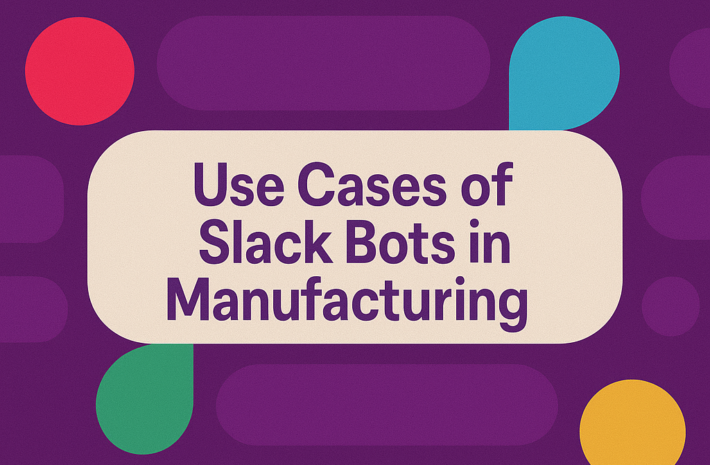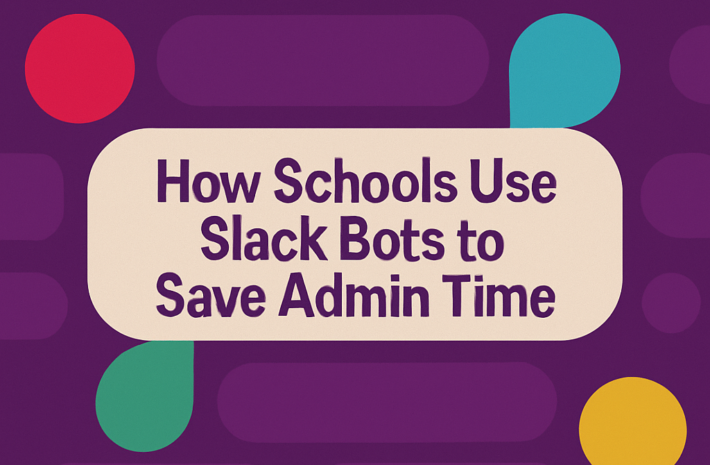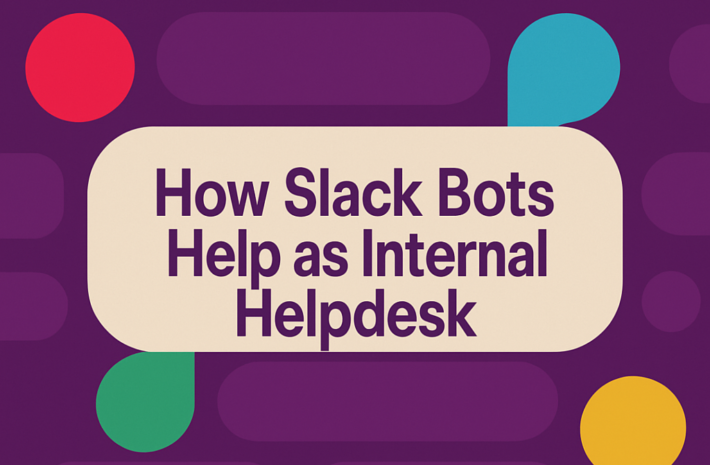How to Schedule Messages in Slack Automatically
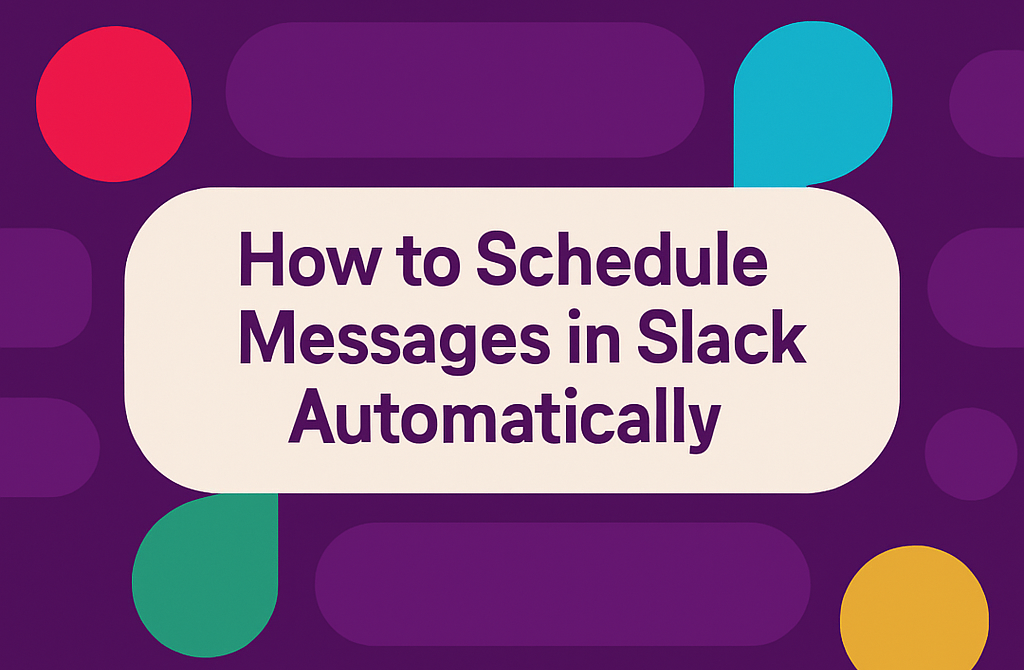
Slack is the most helpful communication tool used by teams worldwide. You can easily and efficiently communicate messages and collaborate seamlessly and quickly. However, there are times when you want to automatically schedule sending messages, especially when you are working in a different time zone, or when you want to reliably deliver messages at a specific time without manual manipulation. Fortunately, there are several ways to schedule messages automatically in Slack, saving you time and effort. This article guides you through this process, shares useful tips, and introduces tools to help you with this.
Why Schedule Messages in Slack?
The main reasons for scheduling messages in Slack will be discussed first, followed by an explanation of the actual process.
- Time Zone Differences: Time zone differences between team members should be considered because you do not want to deliver messages when they are least convenient. Slack scheduling tools let you select when precisely to deliver messages, no matter where team members are.
- Planning Ahead: Scheduling messages beforehand enables you to organise communication without necessarily having to be online when you have to send messages. Announcements, reminders or follow-ups, scheduling can assist in organising them.
- Streamlining Workflow: Automating mundane messages enables you to attend to more vital tasks without having to send cliché updates manually.
- Better Team Coordination: Scheduled messages ensure that everyone gets the updates at the appropriate time. For instance, you can send weekly summaries and project updates at the same time each week.
Scheduling Messages in Slack Natively
Slack does not natively have a “message schedule” feature as a primary feature, but scheduling has become simpler over the past few years. Here’s how to use Slack’s native capabilities:
Method 1: Using Slack’s Built-In Scheduler
Slack added a native scheduling feature to simplify it for users to send a message at a later time. Here are the steps to schedule a message right from Slack:
- Launch the Slack application on your desktop or mobile phone.
- Type out a message in the message field, exactly like an ordinary message.
- To schedule a message for sending, navigate to the little downward arrow that appears next to the send button located below the send button (the desktop client includes a little clock).
- Users can select a specific date and time for sending their message under this option.
- Use your finger to select the “Schedule Message” option after establishing the appropriate delivery time.
This easy trick can be done on channels or in direct messages. It’s a wonderful option to schedule fast and easily without third-party applications.
Method 2: Using Slack Reminders for Scheduling
Slack demonstrates the reminder function as another available option to schedule messages within the platform. Here’s how to do it:
- The command /remind in the message field with your text and delivery time allows scheduling messages in Slack. For example, you could type:
- /remind @channel “Don’t forget about the team meeting tomorrow!” at 10 AM
- Slack will then schedule the reminder, and your message will automatically appear in the channel at the specified time.
How to Use Slack Bots for Scheduling Messages
Through the implementation of bots, the user achieves automated message scheduling capabilities. Bots such as Meekan and Troops enable teams to program scheduled messages as well as task reminders for their meetings. Teams working with limited capacity find this bot solution ideal because it includes features such as project management tools and calendar functions, and scheduling capabilities.
- Meekan: Allows scheduling Meekan meetings and reminders to Slack.
- Troops: Combine Slack and CRM software to send automated messages and reminders.
Tips for Effective Message Scheduling
Scheduling messages is a time-saver, but do it wisely. Here are a few tips to maximise the features of Slack scheduling:
- Test Your Message Before Scheduling: If you are scheduling critical messages, first send them to yourself to ensure the format and test whether your messages are legible.
- Choose the Right Time: Think about when your team can most reasonably receive your message. All messages sent during late hours should be kept to only essential communication.
- Scheduled Messages enable automated delivery of regular updates, which should be set to occur at the same time every week.
- Limit Overuse of Scheduling: Steer clear of too many scheduling messages. Occasionally, real-time communication is optimal for working together.
Presenting Hivemind: A Tool to Streamline Slack Communication
Slack message scheduling is a great feature, but teamwork and communication management can sometimes be difficult, especially in fast-paced environments. So Hivemind appeared. Hivemind is a powerful tool designed to improve Slack team collaboration. With Hivemind, multiple team members can interact with AI in one chat. This feature is ideal for teams who need to quickly gather insights, create ideas, and clarify information without switching between various tools.
Features of Hivemind
- Model Selection: You are able to select different AI models even in the midst of a chat. This enables you to adjust to several situations and obtain the best responses to your questions.
- Chat Forking: Hivemind enables you to fork chats from one message to another channel or private conversation. This enables you to have tidy conversations and prevent confusion.
- Regeneration: In case you are not happy with the AI-generated answer, you can obtain a new answer by just clicking Play. This will always give the team the most suitable and correct information.
- Prompt Library: Hivemind offers a library of prompts that you can use right away, and the team can use them whenever they want. This feature simplifies workflows, triggers ideas, and eliminates repeat input.
- Advanced Productivity Features: Hivemind includes image and file processing, hence images and files can be utilised as AI chat inputs. Hivemind has the ability to utilise images and files as inputs for AI chats. Hivemind enables models to seek the newest data on the internet, thus, the team will always access the newest data.
By incorporating Hivemind into Slack, teams are able to work with AI in real time to reduce time and increase efficiency.
How Hivemind Improves Slack Collaboration
Hivemind is a one-stop productivity tool that is aimed at maximising team collaboration within Slack. Its high-end features make communication easier, automate processes and enhance team efficiency.
Conclusion
Scheduling messages in Slack can be a game-changer for teams looking to improve their communication and productivity. Whether you’re using Slack’s native features or third-party apps, there are several ways to schedule messages and automate your communication. For teams looking for more advanced tools to streamline workflows, Hivemind is an excellent option to integrate with Slack and enhance your team’s collaboration. Try it today and see how it can make your Slack experience even better!
Marketing Manager - Hivemind